Either:
 Finance
Finance
General transaction records or items, in doogiePIM, can be added, edited and deleted. Each operation can be done only when you are in the Finance section.
To Go To The Finance Section
Either:
Choose from the Main Menu "File/Go To Section/Finance", or
Click on the Main Section Toolbar icon:
 Finance
Finance
To Add A New General Transaction
First ensure you have selected a "General" folder from the Navigator.
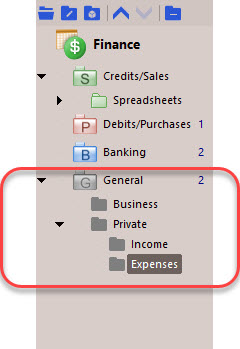
By default, these folders are the grey folders, but may be customized in colour and text format, then either;
Choose from the Main Menu "Transactions/Add a New General Transaction", or
Right Click on the Transactions List and choose "Add a new General Transaction", or
Click on the Transaction items toolbar icon:
![]() "Add a New General Transaction"
"Add a New General Transaction"
With the record's details window is open, fill in the input boxes and edit the details as needed:
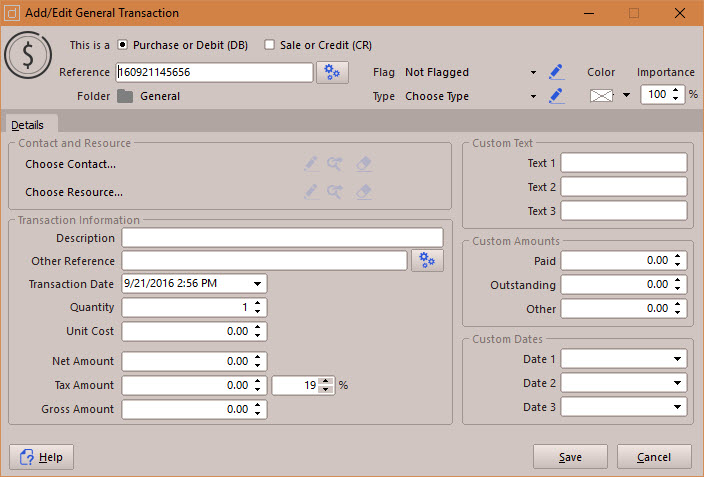
The custom fields are for your own use. You could use these for any purpose you wish. You are free to change the label text of the custom fields in the Settings and Preferences.

When you are satisfied with the details you have entered, click on Save to save the details or click on Cancel to cancel any changes made.
To Select A Transaction
Left click on the Transactions List where the Transaction Record is displayed. The record is selected when it's highlight colour is shown.
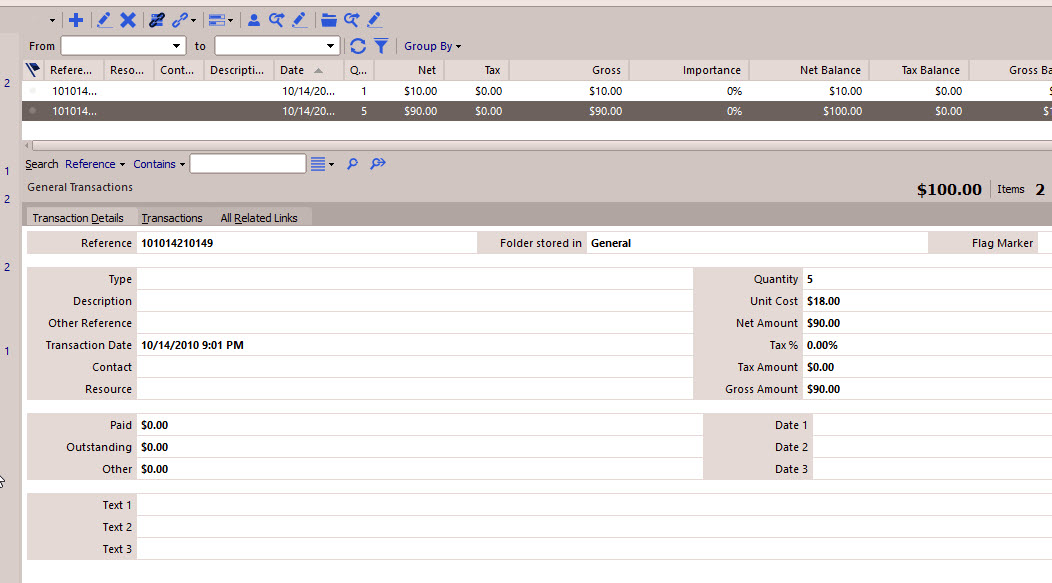
To Edit An Existing Transaction's Details
Either:
Choose from the Main Menu "Transaction/Edit Selected Transaction", or
Click on the Records Toolbar icon:
![]() Edit Selected Transaction (located above the Transactions List), or
Edit Selected Transaction (located above the Transactions List), or
Double Click on the Transaction in list view.
The operation of editing is the same as adding. See the details above for more information.
To Delete An Existing Transaction
Either:
Choose from the Main Menu "Transaction/Delete Selected Transactions", or
Click on the Records Toolbar icon:
![]() Delete Selected Transactions (located above the Transactions List)
Delete Selected Transactions (located above the Transactions List)
Related Topics
Managing Sales Transaction Records
Managing Purchase Transaction Records